සාමාන්යයෙන් ඕනෙම Linux පාවිච්චි කරන කෙනෙක්ට බලාගන්න පුළුවන් දෙයක් තමා මේ උඩ තියන රුප සටහනේ වගේ Directories සෙට් එකක්. මේ එක එක Directory එකෙන් මොකද වෙන්නේ, ඒවගේ මොනාද තියෙන්නේ කියලා දැනගෙන ඉන්න එක Linux පාවිච්චි කරන හැමෝටම වැදගත්.
RHCSA එහෙමත් නැත්තන් Red Hat Certified System Administrator කරන හරි, කරන්න බලාපොරොත්තුවෙන් හරි ඉන්න සැට් එකක් ඉන්නවනං පොඩි help එකක් වෙයි මම අලුතෙන් පටන් ගන්න මේ ටියුටෝරියල් සැට් එක.Disk partitioning, Managing logical volumes, network එක configure කරගන්න විදිහ, root password සෙට් කරන විදිහ, Processes and services,Job scheduling මේ වගේ ගොඩක් දේවල් කතා කරන්න බලාපොරොත්තු වෙනවා.
Sanjaya
0 Comments
ඔය උඩ තියන මැසේජ් එක දැකලා නැති එකෙක් ලංකාවේ නැතුව ඇති මන් හිතන්නේ.. :D ඕක close කරලා දාල වැඩේ කරන් යන්නනේ අපි පුරුදු වෙලා තියෙන්නේ.හැබැයි MS Visio වගේ package trial එකෙන් පස්සේ මුකුත් කරගන්න බැරි වෙනවා.අන්න ඒ වෙලාවට activator එක නැතුව බැරිවෙනවා.windows සහ office package එක click එකකින් activate කරගන්න පුළුවන් මං මේ දෙන ගැජට් එකෙන්.ආයේ වෙනම අරක activate කරන්න මේක කරන්න ඕනෙ නෑ.ඔක්කොම එක පාර activate වෙලා යනවා.
මේකෙ හරි එකක් හොයාගන්න අමාරු උනා නිසයි මේක දැම්මේ.ඔන්න පහල ලින්ක් එකෙන් බාගන්න.
More info -
- Size - 2.82MB
- KMSPico Activator 9.1.3 can enable:
Activate Windows 8 Enterprise
Activate Windows 8 Professional
Activate Microsoft Office 2013
Activate Microsoft Office Visio 2013
Activate Microsoft Office Project 2013
Activate Microsoft Office 2010
Activate Microsoft Office Visio 2010
Activate Microsoft Office Project 2010
Activate Windows 7 Enterprise
Activate Windows 7 Professional
Activate Windows Vista Enterprise
Activate Windows Vista Professional
Download කරගත්තට පස්සේ, file එක extract කරලා install කරගන්න.ඊට පස්සේ install කරගත්ත එක run කරාම එන GUI එකේ රතුපාට button එක click කරාම,වැඩේ වෙනවා නිකන්ම.(පොඩි පොඩි අමුතු සද්ද වගයක් ඇහෙයි ඈ... :D)
වැඩේ හරි ගියානන් comment එකක් දාල යන්න අමතක කරන්න එපා..
Sanjaya
0 Comments
This blog post is about making sublime text to debug PHP. To do this we need Xdebug ,PHP extension to work together with Sublime Text. I think this is something cool because most of you work with sublime text as it is a simple and a professional text editor,but if you are a PHP guy you may have to leave it because of not providing debug capabilities.So let's insert debugging in to sublime.
Step 1 - Installing Xdebug and making it work
- > Create PHP file with the <?php phpinfo(); ?> code in it and save it in the root directory of your web server.In my case I use XAMPP,so I will save it in C:\xampp\htdocs\xampp\anything.php.
- > Then load that page from your browser http://localhost/xampp/anything.php and press Ctrl+A(Select the whole content) and Ctrl+C(Copy content).
- > Go to Xdebug Download and select custom installation instructions under releases and paste it in the text box and click "Analyse my phpinfo() output ".
- > If "Xdebug Installed" field in summary says "Only as php extension" if you have already installed Xdebug. If it says "No" then follow the instructions and install it.
- > After installing,you can confirm it by running phpinfo().You will see that "with Xdebug v2.40 XXXXXXXXXX"
Step 2 - Install sublime text plugin
In Sublime text, go to Preferences -> Package Control and then type "Install Package". When the repositories are loaded, type in "Xdebug" and choose "Xdebug Client".
After installing you will be able to set breakpoints in your code by Right click document -> Xdebug -> Add/Remove breakpoints.
Although Xdebug is installed, it is not configured properly.So we need to do some changes in "php.ini" file of the web server.
Although Xdebug is installed, it is not configured properly.So we need to do some changes in "php.ini" file of the web server.
Step 3 - Configure Xdebug
- >Go to xampp -> php ->php.ini
- >Scroll to the bottom,there you will find the Xdebug section.If not create it as follows.
- >Only uncomment/add following lines. (Leave the "zend_extention", as it depends on your installation and it was given in step 1)
[XDebug]
zend_extension = C:\xampp\php\ext\php_xdebug-2.4.0rc2-5.5-vc11.dll
xdebug.remote_enable = 1
xdebug.remote_handler = "dbgp"
xdebug.remote_host = "127.0.0.1"
Step 4 - Install Xdebug helper addon in your browser
Sublime text knows when to listen to browser when a certain cookie is set. For sublime this cookie is "XDEBUG_SESSION =sublime.xdebug".
We have to set this cookie manually unless we use a helper addon in our browser.In my case I use chrome,and the addon can be downloaded from the following link,so we can disable and enable debugging whenever we want.
Download Xdebug Helper Here
After installed, go to your Chrome Preferences -> Extensions -> Xdebug Helper -> Options and configure the addon as follows.
Step 5 - How to Debug
- >Set a Breakpoint/Breakpoints in the php code.(Break point must be on a line of php code)
- >Then go to Tools -> Xdebug -> Start Debugging.
- >Then sublime text layout will change like in the following image
- >Open your browser and load the php page/project.You will note a "Bug" icon in right hand corner of the url bar.
- >Click on it and make it "Debug".
- >To move to the other breakpoint or to run the program , right click on the document -> Xdebug ->Run.
We are done.. It's debugging time..Try it! Comment if you need more or less..
Sanjaya
0 Comments
කට්ටිය ඉතිං සිංහල සිංදුවක් හොයන්න ගියාම නාගන්නවනේ.එහෙම නැත්තන් අර සිංදුව නෑ,මේක නෑ,අරක හොයන්නේ කොහොමද,අර සිංදුවේ නම මොකක්ද ප්රශ්න ගොඩයි.ඔන්න ඕවට විසදුමක් විදිහට ලංකාවේ කොල්ලෙක්ගේ එළකිරි වැඩක් තමා මේ..සිංහල සිංදු එකම තැනකින් download කරගන්න,මේ "Sinhala Songs" ඇප් එක හරහා පුළුවන්.දවසින් දවස එන ඕනේම අලුත් සිංහල සිංදුවක් දැන් ඕනෙම ඇන්ඩ්රොයිඩ් කෑල්ලකින් බාගන්න පුළුවන්. මිට බස් සිංදු ,ලොරි සිංදු,බූට් සිංදු කියල බේදයක් නෑ.. :D :D
සිංදුව විතරක්ම නෙමෙයි.සිංදුවල,
- Video
- Audio
- Lyrics
ලේසියෙන් බාගන්න පුළුවන්.ඒ වගේම ඇප් එක හරහාම සිංදුව අහන්න,අලුතෙන් එන සිංදු Notification වලින් දැනගන්නත් පුළුවන්.තව විශේෂ දෙයක් තමා මේ ඇප් එකට ඔයාලට උනත් සිංදු add කරන්න පුළුවන්.
- Latest Video
- Latest Audio
- Audio Top 10
- Video Top 10.
වගේ categories තියන නිසා හොදම සිංදු ලේසියෙන් හොයාගන්න උනත් පුළුවන්.එහෙනන් try එකක් දීල බලන්නකෝ ඇප් එක.පහල ලින්ක් එකෙන් බාගන්න,,
Sanjaya
0 Comments
සෑහෙන කාලෙකින් පොඩි කෙටිල්ලක් දාන්න අවේ.buzy පීපල්නෙ ඉතිං.. :D වැදගත් වෙයි කියලා හිතෙන පොඩි app කෑල්ලක් හම්බුනා.සමහරුන් දන්නවත් ඇති.2015 වල release උන හොදම app වලින් එකක් තමා PhotoMath කියන්නේ.app එක සිම්පල් හැබැයි වෙන වැඩේ ගොඩක් ලොකුයි.android විතරක් නෙමෙයි මේක windows 4න් වලටත් තියන app එකක්.මේකෙන් අනුකලනය,අවකලනය ගණන් උනත් හදාගන්න පුළුවන් වගේම තව develop වෙන app එකක්.
-app එක open කරාම කැමරා එකත් open වෙනවා.
-විසදන්න ඕනෙ ගාණ display එකේ පෙන්නන කොටුවට ඇල්ලුවම උත්තරේ නිකන්ම එනවා.
-ඒ උත්තරේ උඩ tap කරහම එකේ steps ටික බලාගන්න පුළුවන්.
පහල ලින්ක් එකෙන් download කරගන්න පුළුවන්.screenshots ටිකකුත් දාන්නන්.
වැඩේ හොදයි වගේනන් comment එකක් දාන්න අමතක කරන්න එපා..අනිත් අයටත් පේන්න share කරන්න.
Sanjaya
0 Comments
පට්ටම වැඩේ තමා මේකෙන් සිංහල අකුරුත් ලියන්න පුළුවන් එක.languages 82කට මේක support කරනවා.ඒ වගේම තමා emoji icons අදින්න තමා තියෙන්නේ.ඇඳලා add කරගන්න පුළුවන්.
tab වලට තමා පට්ටටම හරියන්නේ.4න් වලටත් අවුලක් නෑ.හැබැයි 4.5inches වත් display එකක් තියනවනන් තමා හොඳ.නැත්තන් ටිකක් විතර අමාරුයි වැඩේ,android 4.0.3 ඉඳල උඩ versions වලට තමයි මේක වැඩ කරන්නේ.
මේ ලින්ක් එකෙන් පුළුවන් බාගන්න.
පහල තියනවා screenshots ටිකක්.දාල බලන්න කලින් ඒ ටික බලලා comment එකක් එහෙම දාල යමු. :D
Sanjaya
0 Comments
අපි ගාව තියෙන්නේ ඉතින් පොඩි පොඩි 4න් තමා.ඒ උනාට ලොලිපොප් දාන්න බැරිතරන් පොඩි නෑනේ..windows 4න් වලයි android වලයි තියන ලොකු වෙනසක් තමා ඕක,windows හැම os update එකක්ම හැම පොඩි 4න් එකකටම එවද්දී android, os updates එවන එක ටික කාලෙකින් අතඇරලා අලුතෙන් එන 4න් වලට ඒ os එක දාල එවනවා.අපිව අතඇරලා දන්වා වගේ වැඩක්නේ.
ඔන්න ඔය වෙලාවට තමයි හැමදේම දමල ගහලා යන්න හිතෙන්නේ අප්පා.. :D :v.
එහෙම හිතෙන එක නවත්තන්න තමා cynogenmod එක තියෙන්නේ.ආයේ ඉතින් android වලින් මාරු වෙන්න හිතෙන්නේ නෑ මේක දාගත්තම.ඒ තරන් පට්ට ඈ...හැම පොඩි දෙයක්ම customize කරන්න පුළුවන් එක තමා මේකෙ තියන හොඳම feature එක.කිය කිය ඉන්නේ නැතුව cynogenmod 12 (lolipop) දාගමු xperia v LT25i model එකට.(අනිත් ඒවටත් දාගන්නේ මේ විදිහටම තමයි.හැබැයි මන් download කරන්න දීල තියන tools එහෙම වෙනස් වෙනවා.තමන්ගේ 4න් එකට හරියන tools ටික හොයාගෙන මේ steps ටිකම follow කරානන් හරි.(y))
ඉස්සල්ලම මේ යට තියන සෙට් එක download කරගන්න ඕනෙ..
custom firmware එක බාගන්න (324MB) - Cynogenmod 12
Google apps package එක බාගන්න.(86.7MB) - Google Apps
පටන් ගන්න කලින්..
>bootloader එක unlock කරලා තියෙන්න ඕනෙ(අනිවාරෙන්ම).එහෙම නැත්තන් මෙතෙන්ට යන්න...
>4න් එකේ බැටරිය 80% වත් තියෙන්න ඕනෙ..
>මේ පොස්ට් එක xperia v සඳහා (steps එක වගේම තමා,හැබැයි download කරන්න ඕනෙ S/W ටිකක් වෙනස්.)
>හරියටම steps ටික follow කරන්න.වෙන tutorials , videos එක්ක කවලන් කරගත්තොත් වැඩේ චොර වෙනවා.4න් එකට කෙලවගන්නේ නැතුව වැඩේ කරගන්න.වගකියනු නොලැබේ... :D
දැන් නිකන් බය හිතෙනවා නේ?මගේ 4න් එකට මන් ගහල තියෙන්නේ.screenshots ටිකක් දාන්නන් බය ඇරිලා යන්නත් එක්ක.බලලම වැඩේ පටන් ගමු.
Step 1.
>download කරගත්ත flashtool එක machine එකට install කරගන්න.
>එත් එක්කම download කරගත්ත custom firmware zip එකයි,gapps zip file එකයි 4න් එකේ SD card එකට copy කරගන්න.(SD card එක 4න් එකට ගහන්න එපා කියනකන්.ඔය දෙක copy කරලා පැත්තකින් තියන්න.)
>machine එකේ කොහේ හරි තැනකට custom firmware extract කරගන්න.
>දැන් Select kernel to flash කියන එක click කරලා.
>අර extract කරපු custom firmware එකේ folder එක ඇතුලට ගිහින් .img extension එක තෝරලා boot.img කියන Disc image file එක තෝරලා open කරන්න.
>select කරපු ගමන් වැඩේ හරි.flashtool එකේ වැටෙයි finished :total time 1.xxx seconds කියලා.(errors අවොත් අවුල්.)දැන් flashtool එක close කරලා 4න් එකත් කේබල් එකෙන් ගලවගන්න.
>එත් එක්කම download කරගත්ත custom firmware zip එකයි,gapps zip file එකයි 4න් එකේ SD card එකට copy කරගන්න.(SD card එක 4න් එකට ගහන්න එපා කියනකන්.ඔය දෙක copy කරලා පැත්තකින් තියන්න.)
>machine එකේ කොහේ හරි තැනකට custom firmware extract කරගන්න.
Step 2.
>දැන් flashtool එක open කරන්න.(os එක 64bit නන් Flashtool 64 කියන එක open කරන්න.නැත්තන් අනිත් එක)
Step 3.
>දැන් 4න් එකේ vloume up එක අල්ලගෙන datacable එක machine එකට ගහන්න.එතකොට notification bulb එක නිල් පාට වෙනවා.එතකොට volume up එක අත අරින්න.දැන් 4න් එක fastboot mode එකේ තියෙන්නේ.(4න් එක ගලවනකන් නිල් පාට bulb එක පත්තුවෙලා තියෙන්නේ ඕනෙ.)
>එත් එක්කම flashtool එකේ වැටෙයි device connected ඉන් fastboot mode කියලා.
Step 4.
>වම් අත පැත්තේ උඩ තියෙන්නේ අකුණක් වගේ button එකක්.ඒක click කරන්න.
>අර extract කරපු custom firmware එකේ folder එක ඇතුලට ගිහින් .img extension එක තෝරලා boot.img කියන Disc image file එක තෝරලා open කරන්න.
>select කරපු ගමන් වැඩේ හරි.flashtool එකේ වැටෙයි finished :total time 1.xxx seconds කියලා.(errors අවොත් අවුල්.)දැන් flashtool එක close කරලා 4න් එකත් කේබල් එකෙන් ගලවගන්න.
Step 5.
>SD card එක 4න් එකට දාගන්න.
>දැන් 4න් එක on කරන්න.නිකන් නෙමෙයි recovery mode එකෙන්.sony logo එක පේනකොට notification bulb එක දම් පාට වෙයි.එතකොට volume down එක එක පාරක් press කරන්න.දැන් notification bulb එක තැබිලි පාට වෙලා recovery mod එක open වෙයි.
Step 6.
>මොනා කරගන්නත් කලින් backup එකක් දාගන්න එක හොදයිනේ :) (always have a backup ),backup කියන එක touch කරලා ඇතුලට ගිහින් swipe කරාම backup එකක් වෙනවා.
>දැන් wipe එකට ගිහින් advance wipe select කරලා Dalvik cache,System,Cache,Data කියන ඒවා select කරලා wipe කරගන්න.Step 7.
>මුලටම අයෙත් ඇවිත් install කියන එක select කරලා,SD card එකට ගිහින් අර දාපු zip file වලින් custom firmware zip එක install කරගන්න.(flash කරනවා කියල තමා සාමාන්යයෙන් කියන්නේ.පොඩි වෙලාවක් යයි.)
>ඊළගට gapps zip එකත් ඒ විදිහටම install නැත්තන් flash කරගන්න.
>අයෙත් මුලට ඇවිත් reboot කියන එකට ගිහින්,poweroff කරලා on කරගන්න 4න් එක.
4න් එක on වෙන්න ටිකක් වෙලා යයි,,පලවෙනි පාර නිසා.ඔක්කොම මුල ඉදන් සෙට් කරන්න වෙනවා.data auto on වෙලා apps ටිකක් සමහරවිට download වෙයි,
වැඩේ හරිනේ??ඔන්න අපි ගියා.පොඩි වැඩේ හොදයි කියලා හිතෙනවනන් නිකන් යන්න එපා.කොමෙන්ට් එකක් දාලම යමල්ලා.. (y) (y)
Sanjaya
0 Comments
Subscribe to:
Comments (Atom)

















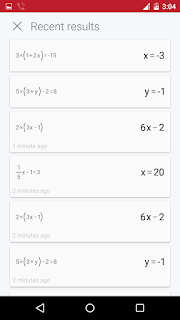
































පොඩි ලුහුබැඳීමකට..